Contents
About
Registering
Starting a project
Getting permission to edit a project
Importing data
Lexicon entries
Variations
Check and review system
Ignore words
Search
Project admin
Affixes and automatic conjugations
Writing hunspell rules
Paradigms
Character restrictions
Exporting data
Libre office spellcheck
Paratext spellcheck
Microsoft Word spellcheck
Backups
Running offline
Contributing
Lexicon entries are created by clicking on the "create a word" button on the project's lexicon page, the page that lists all the entries.
Creating or editing an entry brings up two main form areas to fill in. The first looks as below:
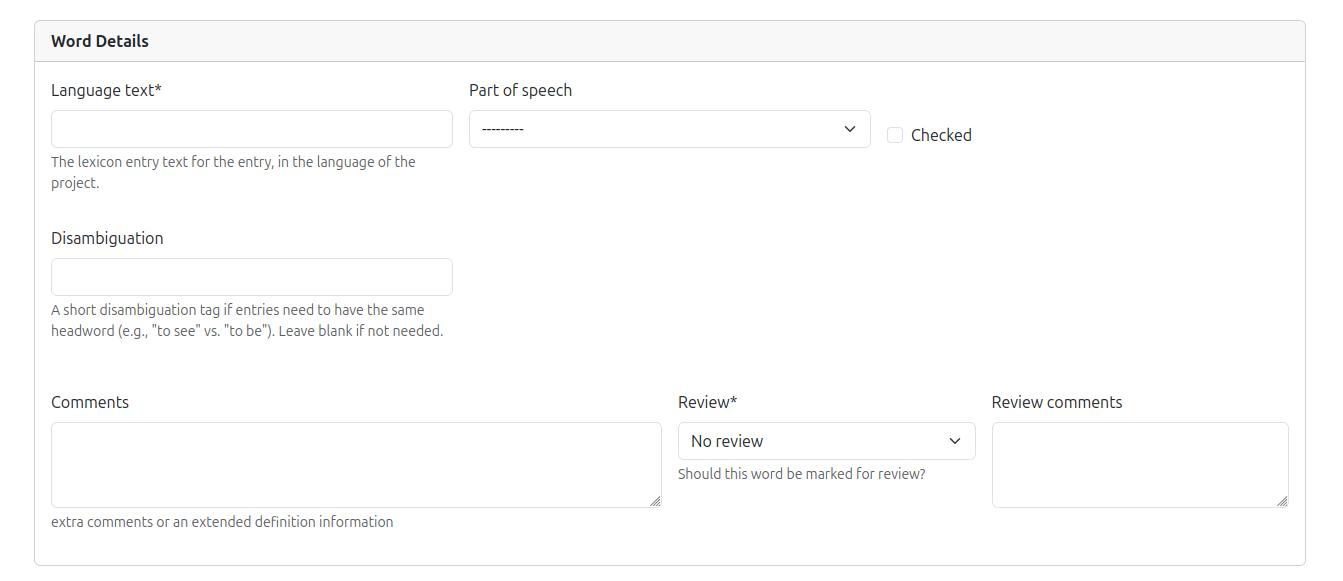
The fields are:
- Language text. The word to be entered (required)
- Part of speech. Whether it is a verb, noun, or something else (optional)
- Checked. A yes/no option to indicate if the spelling is checked and confirmed. (default is false)
- Disambiguation. By default the lexicon app does not allow the same word to be entered twice. In some cases homophones do need to be entered though and two words with the same language text can exist in a project, as long as the disambiguation field is different.
- Comments. A text area for extended comments and notes
- Review. The word can be marked as needing review. If so it is added to the review list for the team to work through.
- Review comments. If a word is marked for review the reason why can be added here.
It is possible to restrict what characters are allowed in the language text field. See Character restrictions
The second area defines the senses as seen below:
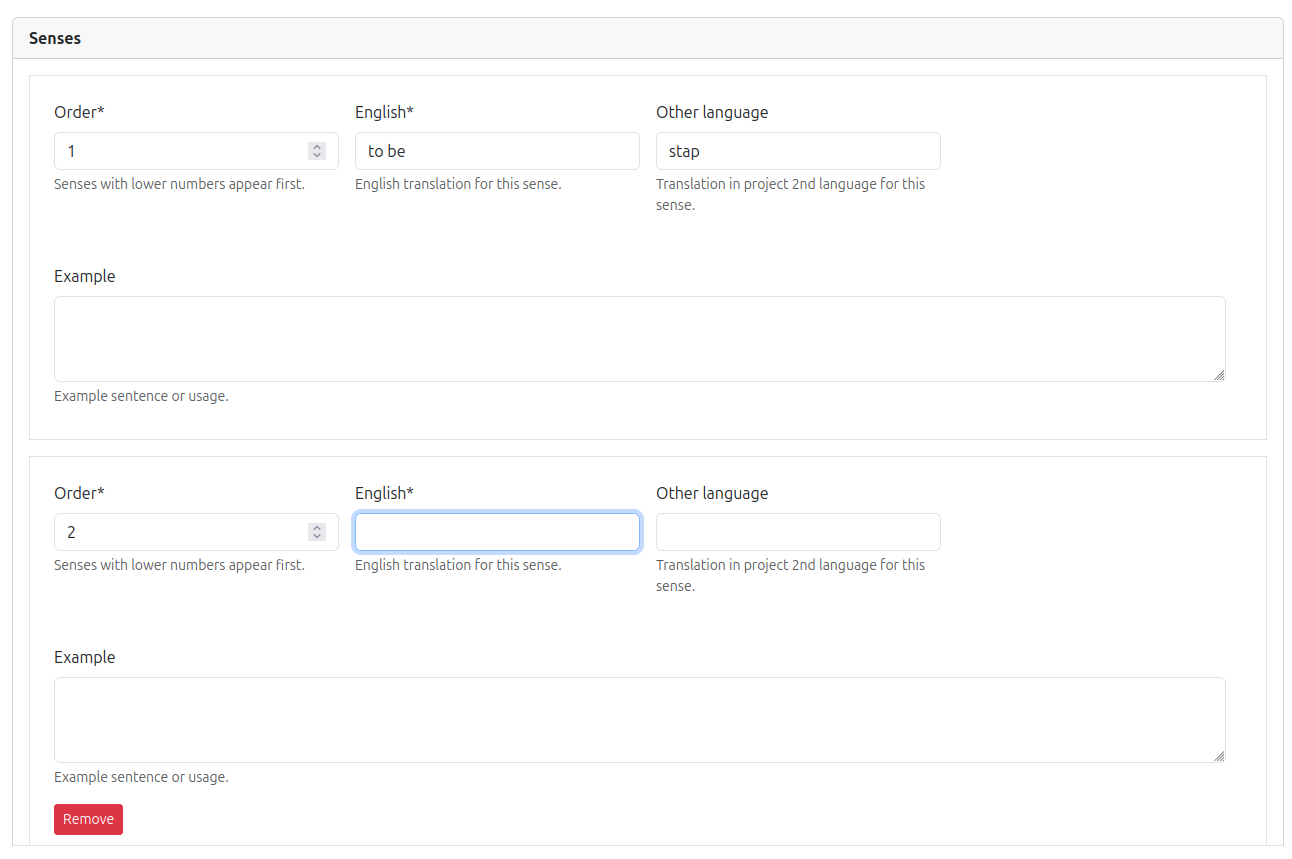
Words can have multiple senses/translations/glosses. For this reason multiple senses can be added. Every lexicon entry requires at least 1 sense.
The fields are:
- Order. Defining the order number allows you to have more common senses listed before less common. The lower the number the higher up it is in the entry's detail page.
- English. The gloss/translation of the word. (required)
- Other language. It is common for minority language lexicons to be multi lingual. A 2nd language can be defined in the project settings to include, for example, Tok Pisin translations of words for PNG languages.
- Example. The sense can be illustrated with a language example.